_______________________________________________________________________________ Don't Forget: As an Affiliate, I Earn from Qualifying Purchases. If you click on any Amazon, Chewy, Walmart, or other links on my site and make a purchase through those companies, I may receive a small percentage of that sale at no extra cost to you. This helps me pay for the upkeep and maintenance of my site. You'll also notice advertisements on my site, which help contribute to the costs of running the site. _______________________________________________________________________________
The video quality is actually pretty good. Below are two clips from 2 separate drives (obviously, because one is during the day and one is at night…).
As you can see, you can make out what signs say, what the area looks like, what the other cars look like… etc.
During both drives, I never got close enough to the back of another car to see whether or not the dash cam can pick up their license plate number. When I was using my iPhone as the dash cam, you were able to read license plate numbers pretty good.
In the daytime video, if you watch from the 33 second mark to the 35 second mark, you’ll notice the video goes white and there’s no frame at the 34 second mark. I was not touching my phone or camera at that time.
The clip below has the same issue at the 9 second mark. These blips seem to be random and occur at different times; I will continue to investigate and report it to Nexar through the Beta Program to see if it’s a known issue or if it’s just my device. I’ll update accordingly.
Pros Of The Nexar HaloCam
- It’s a dash cam and is always in your car and ready to record
- It takes pretty good video quality
- It’s very easy to set up – the hardest part was taking the pictures for this article!
- Everything is done through the app on your smartphone – you don’t need to handle the dash cam after it’s installed (expect if you want to move it). If you need a recording, it’s already on your phone, ready to go and you don’t have to worry about having to transfer it from the dash cam to your computer
- The HaloCam takes up a very small footprint on the windshield
- All recordings are backed up to the cloud
- You’re able to generate a “Collision Report” that logs important details during the time of the incident – speed, location, G force and most importantly, the video of the incident
- You’re able to make small clips from your recordings (like the ones I have above) – this way, you can use the relevant parts of the recording instead of the whole thing
- All recordings have a date and timestamp overlaid on top of the video
Cons Of The Nexar HaloCam
- At the end of the day, you still need your smartphone in order to operate the dash cam. If you forget your phone, forget about recording that drive!
- If you don’t want to have to keep going into the app every time you’re wanting to record, you can set it to automatically start and stop; but the problem with that is, you have to allow the app to “Always” have your location and I’m not comfortable with that.
With the amount of data harvesting nowadays, you have to be very careful about the information you’re willing to share with companies. I’m not saying Nexar is doing nefarious things with your data; I’m just saying you don’t know what happens to it after it leaves your phone.
- At the time of this writing, I am having ‘blips’ in some of my drives that cause a frame of the video to be missing – it could be normal or it could be an issue with my dash cam/app. I will update once I get an answer.
- You cannot be connected to wifi and the HaloCam at the same time. Say for instance, you want to use a personal hotspot or share an internet connection with somebody so you can stream music or if you’re a passenger and want to watch a video – you won’t be able to do it if your device is connected to the dash cam.
- If you accidentally remove the power source, the camera shuts off and you have to wait until everything starts back up again to start recording and that could cause you to lose critical footage. What were to happen if you’re involved in a collision and the impact causes the car charger to pop out or something? You’re unable to record without a constant power source. There should be a small backup battery installed for cases like that.
- The mount for the HaloCam is an adhesive and not a suction cup, so it makes it hard to transfer your dash cam for vehicle to vehicle or to move it to different spots in your vehicle.
Well, there you have it. A breakdown of the Nexar HaloCam and its pros and cons.
Is the Nexar HaloCam a perfect dash cam? No, it’s not; however, it has a lot of great benefits and shouldn’t be written off.
If you’re looking for a small, budget-friendly dash cam that’ll record your drives in high-quality video and you’re ok with having to use a separate app in order for it to function, then I say the HaloCam is for you.
If you want a true standalone dash cam that records and stops on its own (without the need of a 3rd party app), has more recording options and doesn’t shut off in the event of a power failure, there are other options on the market.
UPDATE 3/29/19: Ok, so I’ve been using the Nexar HaloCam for a few days now and I wanted to give an update on my experience thus far.
I am not a fan of the dash cam needing a 3rd party app to function; because if that app is not opened, the HaloCam will not record. Also, it won’t auto- record on its own if you don’t have Location Services set to “Always On” and I have a couple of issues with that.
First, Nexar shares data with 3rd parties and I’m not really comfortable sharing my location 24/7 to unknown 3rd parties.
Second, my battery drains a lot faster when I have that option enabled on my phone. Normally, my phone would be at around 40% when I would get home at the end of the day; but with “Always On” enabled, it’s around 25% at the end of the day.
I don’t like keeping my phone on the charger throughout the day; I put it on the charger before I go to bed and when I wake up, it’s off the charger until bedtime (unless if I end up using my phone a lot during the day and the battery drains fast, then I’ll put it on the charger).
Third: I would think there are other ways that the camera can be auto-started without having to share my location 24/7 AND/OR manually opening the app every time you drive.
The reason why you need to have it enabled at all times, is because it will use its algorithms to monitor your speed/location and if it senses you’re moving rather quickly and you’re connected to the camera’s wifi, it’ll assume you’re driving and thus, will enable the HaloCam’s camera.
I am trying to come up with a Siri Shortcut or something that will automatically open the Nexar app and have the HaloCam auto-start without too much interaction from me; I’m the type of person who likes to get in the car and go and sit and screw around with anything.
I know, it’s a minor inconvenience; but I feel like it’s too invasive to share my location 24/7 and the Nexar app experience isn’t really user-friendly. The whole experience needs to be simplified.
The video quality is still very good and I don’t have any issues about that (except for the times it skips a frame); but other than that, it’s really good quality video.
So for right now, I will have to update my rating and change it from 4 Stars down to 3 Stars and that’s mainly because of the dependency on location services and how much the dash cam relies on the app.
I’m going to keep using it and will try to come up with a workaround to make the whole process fluid and not share my location 24/7. I’ll keep this post updated as I find new ways.
UPDATE 6/8/19 – On Monday (June 3, 2019), Apple announced iOS 13 and showed off some of its features. One of the updates includes the Shortcuts App (FYI – it’ll be a default app starting with iOS 13; you will not need to download it from the App Store anymore).
If you’re not familiar with the Shortcuts app, I’ll try to explain quickly what it is – it’s a powerful automation app that was created by 3rd party app developers which Apple went on to acquire and started integrating into the actual iOS software. It’s essentially an add on to Siri and allows you to create different automated tasks in which all you have to do is press a button and you can have Siri read you the weather, top headlines, turn on your lights, play some music, turn down the heat, text your spouse… etc… there are billions of possibilities and it really makes the iPhone experience that much better.
So anyway, with iOS 13, you are now going to be able to use the shortcuts that you’ve created and make them even more automated with the use of NFC tags! Yes, NFC tags were compatible before iOS 13; but with this update, they make your phone even more automated!
NFC tags (Near-Field Communication) are programmable tags that communicate with your phone and can have many uses – if you use contactless payments, that is almost like NFC – you wave your phone/watch over the payment device and the payment goes through. Now think about using that with a sticker that you can place anywhere and program it to do a lot of different things AND combine it with the Shortcuts app on iOS, IT BECOMES A VERY POWERFUL TOOL!
Another thing that comes with the iOS 13 update and the Shortcuts app – everything is now automated – you no longer need to interact with your phone and answer different prompts. So now, when you program an NFC tag, your iPhone with iOS 13 will allow run the command that is programmed into the NFC tag.
If I were to put an NFC tag in my car and program it to open the Nexar App and start recording, that will then speed up the process and allow the Nexar Halocam to be more automated and limit the amount of interactions needed for the camera to function.
Another way to automate the process with iOS without the use of an NFC tag would be when my phone connects to my cars bluetooth, that could trigger my phone to run the shortcut to open the Nexar App and start recording.
Another possibility is if my phone starts moving at a certain speed, that could allow the shortcut to be triggered.
I am waiting for the public beta of iOS 13 to be released (should be early July) and I’m going to test these different scenarios to see if any of them work the best to trigger the shortcut to start recording automatically without having to share my location all the time with Nexar. I’m sure it can be done; but which one will work the best?! We shall see!
After I get time to test and have results, I will come back here and update this post and maybe, just maybe my overall rating for the Nexar Halocam Dash Cam! Stay tuned!
Thanks for reading and I hope this review will help you decide whether or not the Nexar HaloCam is right for you!
To read my other reviews on various other products, click here!
-TID
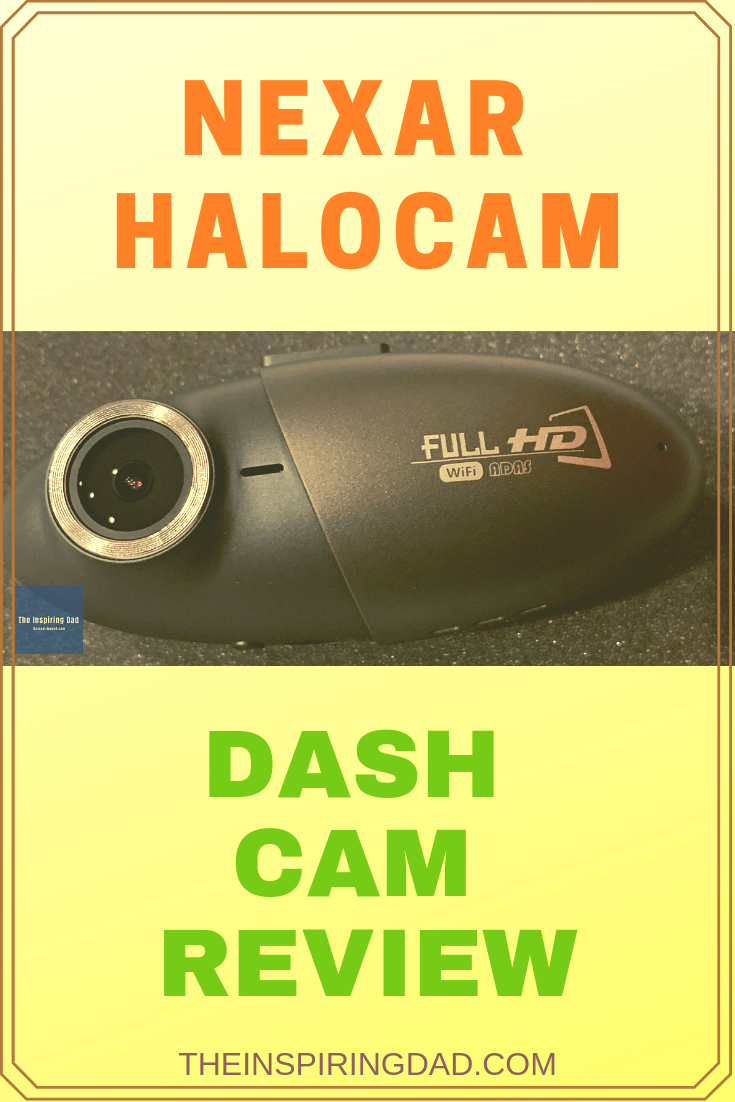

Your right on the app requiring “always on” to auto-record but also if you have “background app refresh” on it still auto-records in the background without the app being up, just as long as you do not close out the app entirely and it’s running somewhere in the background.
[…] you think you’re better off with an actual dash cam, check out my review of the Nexar HaloCam and see if that will be a better alternative than a dash cam […]